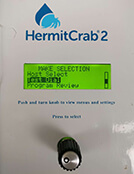|
Are you ready for the start of your ‘Smart’ Irrigation Season?
Here are a few helpful steps to ensure your ETwater smart controller is ready and working at the start of a new irrigation season. These tests will check the communication and station wire circuit health. Please contact ETwater Customer Care if you encounter any issues during these tests and want assistance.
Checking your Communication Status
The first step is checking the controller’s communication components. To do this, perform a Test Dial, which can be done one of two ways:
1. On the controller. Go to the controller and on the panel press the ‘Test Dial’ button. Take note of the signal strength, then press ‘Enter.’ Once the controller says, ‘Successful Call Complete,’ the test is done and confirms working communications.
2. Remotely from computer, smartphone or tablet. Log into ETwater Manager and click the ‘Connect Now’ button for the specific controller. This will attempt a remote Test Dial. Once complete, you should see the Communications Report confirmation has updated to show the last call as the most recent ‘Last Completed Call.’
If either of these options fail, then try the following to troubleshoot:
1. Go to the controller and shut off the power. Keep the power off for five minutes.
2. After you’ve restored power to the controller, please wait an additional five minutes. This will allow the modem time to find and register on the nearest cellular network.
3. Now, press the ‘Test Dial’ button then ‘Enter.’ If it says, ‘Successful Call Complete,’ then move on to the next step and check your QuickDraw access.
4. If the call fails, please note the error message and contact ETwater Customer Care.
Check a Valve
The last thing to test is the hardware and watering capability. This can be done remotely or directly on the controller.
1. To check a valve through the controller’s panel, press the ‘Manual Water’ button and select a desired station and time. Then press ‘Enter’ to begin the watering. A timer should appear on the screen, counting down, and you should see an irrigation zone is now active. A green ‘Current’ LED indicates the circuit is good, whereas a red ‘Current’ LED indicates you have a short or open circuit.
2. Using the QuickDraw mobile application is the other way to check a valve. In QuickDraw, send a ‘Water Now’ command to a controller/station. Wait about 30 seconds after sending it, and then send a ‘Status’ command. The status returned should show that the controller is currently watering. This is also verified in the status view by the electrical output of the controller and the flow rate (if flow is enabled).
If your controller passes all these tests, congratulations! You’re READY for this year’s irrigation season.
If you encounter any errors or issues when checking your controller, please contact ETwater Customer Care. You can conveniently reach the Care team by phone, email or via the Live Chat feature on our website.
|